Deniable Encryption
I remember years ago when I first made a bootable Kali thumb drive (‘BackTrack’ back then) with encrypted peristence there was an option to create a sort of ...
One of the tools I feel like I’ve been using for years is Netstat. It exists in both Linux and Windows (with some differences) and has similar syntax. It’s often helpful for determining if you’ve got a service listening on the port you expect, or if you’re really making that outbound connection that the GUI says you are. In security it was helpful for these same reasons. One of the places I would look for Indicators Of Compromise (IOC) was within netstat.
At one job I was beginning to use Powershell constantly for remote inspection of hosts, or even remediation, and I was curious what the Powershell alternative for netstat was. Something object oriented so I could better control the output.
Get-NetTCPConnection has entered the chat:
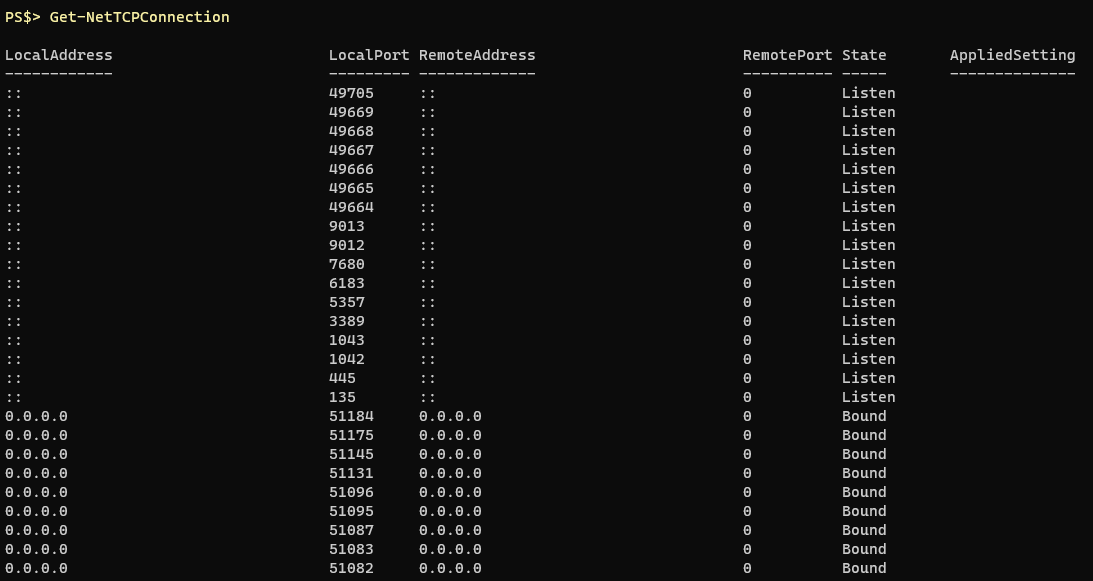
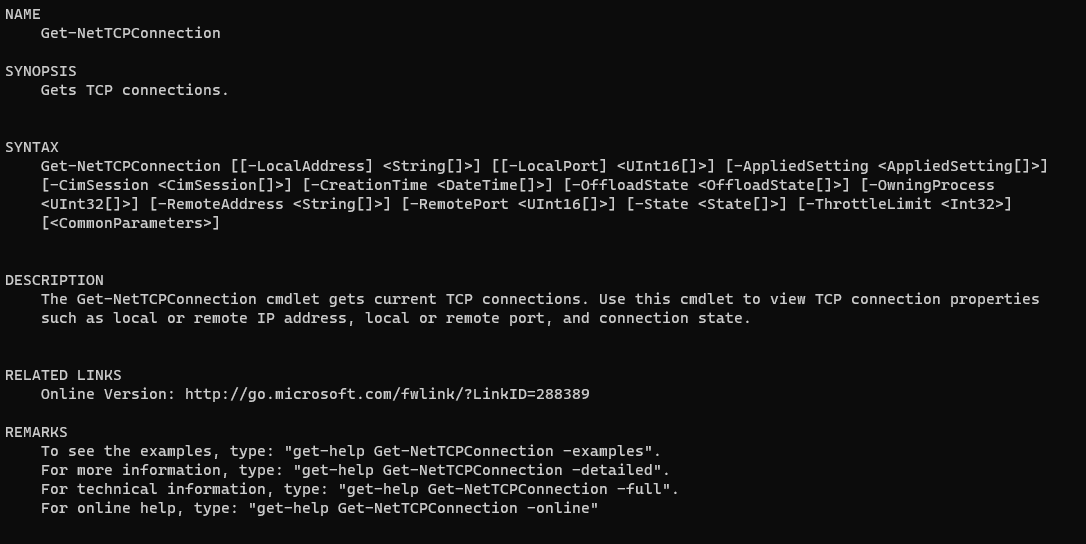
It has a lot of the same functionality as netstat just a little more long winded on the syntax side:
Get-NetTCPConnection -State ListenRunning this will return all of my listening connections. One of the things I was always interested in when searching for IOCs is which process did that state belong to. If there’s an active listening state running on port 4444 it’d be nice to know if that’s a Metasploit process or McAfee.
Even more long winded, but you can include the owning process ID in the results:

The process ID is great, but I’d like a human readable name:
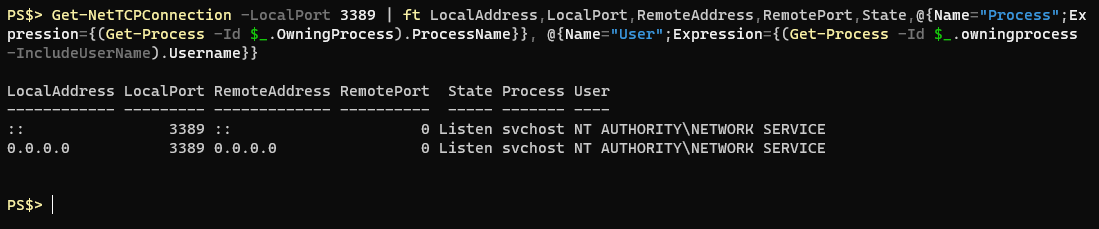
Wow. That’s even worse, and there’s no way I’m going to remember all of that. I’m leveraging a technique that works with Format-Table, Format-List and Select-Ojbect (maybe others?) where you can customize a property you want returned by supplying a hashtable where the Key is the name you would like to give this property and the value is an expression, often more Powershell ran against the current object in the pipeline. In the above example I do this twice, both times using the OwningProcess ID number from Get-NetTCPConnection and passing it to the Get-Process cmdlet. The first time I retrieve just the ProcessName property and the second time I execute Get-Process with the “-IncludeUserName” parameter and retrieve that value. The last part only works if you’re running your session as administrator, if not it’ll just return an empty value for that property.
To make our request a little bit easier to look at we could use a technique called splatting that I like:
$SelObjArgs = [ordered]@{
Property = @("Local*",
"Remote*",
"State",
@{Name="Process";Expression={(Get-Process -Id $_.OwningProcess).ProcessName}},
@{Name="User";Expression={(Get-Process -Id $_.owningprocess -IncludeUserName).Username}}
)
}I know I want to pass the “-Property” parameter to Select-Object and then supply an array of properties that I wanted returned. So I make an ordered hashtable that really only contains one key/value pair. The key is “Property” (or any parameter you want to use this technique with). The value is then an array of properties I want, and for ease of reading I put a line break after each item. Then when you want to call this variable instead of prepending a $ you use an @. Then it kind of “splats” the list of parameter/value pairs you’ve put in your hash table.
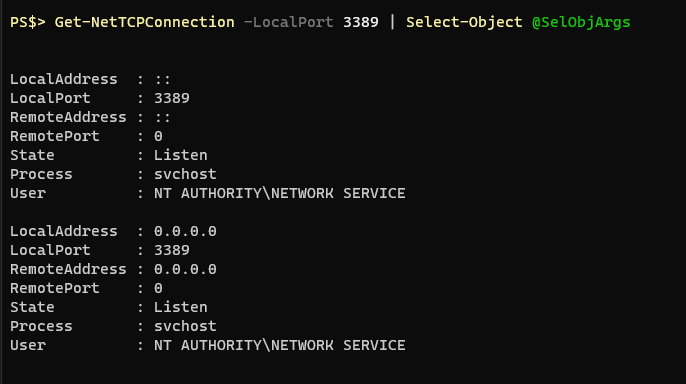
To fix the output and make it look like a table again we just need to pipe it to Format-Table:

That’s pretty much it. We could just wrap that in a Function declaration and we’d be good, but the more I used this new function the more I realized it’d be nice to do some filtering when you first call Get-NetTCPConnection, rather than storing the results in a variable and then filtering them with a Where-Object after. Just like in the examples I’ve been showing I’ve been focusing on just local port 3389. I crafted a parameter block for the function and a switchblock to deal with the parameters.
Param:
Param(
[Parameter(Mandatory=$false)]
[ValidateSet("LocalAddress","LocalPort","RemoteAddress","RemotePort","State","Process","User")]
$Sort = "State",
[Parameter(ParameterSetName = "Filter", Mandatory=$false)]
$LocalAddress = $null,
[Parameter(ParameterSetName = "Filter", Mandatory=$false)]
$LocalPort = $null,
[Parameter(ParameterSetName = "Filter", Mandatory=$false)]
$RemoteAddress = $null,
[Parameter(ParameterSetName = "Filter", Mandatory=$false)]
$RemotePort = $null,
[Parameter(ParameterSetName = "Filter", Mandatory=$false)]
[ValidateSet("Listen","Bound","Established","CloseWait","Timewait")]
$State = $null
)Switchblock:
$GNTCArgs = [ordered]@{}
If ($PSCmdlet.ParameterSetName -eq "Filter"){
Switch ($PSCmdlet.MyInvocation.BoundParameters.keys) {
'LocalAddress' {$GNTCArgs.Add('LocalAddress',$LocalAddress)}
'LocalPort' {$GNTCArgs.Add('LocalPort',$LocalPort)}
'RemoteAddress' {$GNTCArgs.Add('RemoteAddress',$RemoteAddress)}
'RemotePort' {$GNTCArgs.Add('RemotePort',$RemotePort)}
'State' {$GNTCArgs.Add('State',$State)}
}
}Forgive the abbreviations. Let’s start at the top. The first parameter, “Sort”, accepts the property names that would commonly be returned by this function. It’s used later with Sort-Object to allow you to control the sort at function execution. The rest of the parameters as you move down allow you to filter on certain properties based on a value you provide. If any of these parameters are specified the “If” statement before the switchblock is triggered and the switchblock will process each parameter by name. Just prior to the switchblock I initiate an empty ordered hashtable. The switchblock adds the parameter/property name and the user supplied value to the hashtable. This way, just like we splatted a hashtable to the Select-Object cmdlet we can splat our “filter” arguments to the Get-NetTCPConnection cmdlet. The function might look something like this:
Function Get-Connections {
[CmdletBinding()]
Param(
[Parameter(Mandatory=$false)]
[ValidateSet("LocalAddress","LocalPort","RemoteAddress","RemotePort","State","Process","User")]
$Sort = "State",
[Parameter(ParameterSetName = "Filter", Mandatory=$false)]
$LocalAddress = $null,
[Parameter(ParameterSetName = "Filter", Mandatory=$false)]
$LocalPort = $null,
[Parameter(ParameterSetName = "Filter", Mandatory=$false)]
$RemoteAddress = $null,
[Parameter(ParameterSetName = "Filter", Mandatory=$false)]
$RemotePort = $null,
[Parameter(ParameterSetName = "Filter", Mandatory=$false)]
[ValidateSet("Listen","Bound","Established","CloseWait","Timewait")]
$State = $null
)
Begin {
$GNTCArgs = [ordered]@{}
If ($PSCmdlet.ParameterSetName -eq "Filter"){
Switch ($PSCmdlet.MyInvocation.BoundParameters.keys) {
'LocalAddress' {$GNTCArgs.Add('LocalAddress',$LocalAddress)}
'LocalPort' {$GNTCArgs.Add('LocalPort',$LocalPort)}
'RemoteAddress' {$GNTCArgs.Add('RemoteAddress',$RemoteAddress)}
'RemotePort' {$GNTCArgs.Add('RemotePort',$RemotePort)}
'State' {$GNTCArgs.Add('State',$State)}
}
}
$SelObjArgs = [ordered]@{
Property = @("Local*",
"Remote*",
"State",
@{Name="Process";Expression={(Get-Process -Id $_.OwningProcess).ProcessName}},
@{Name="User";Expression={(Get-Process -Id $_.owningprocess -IncludeUserName).Username}}
)
}
}# end Begin block
Process {
$Results = Try {
Get-NetTCPConnection @GNTCArgs -ErrorAction Stop | Select-Object @SelObjArgs
} Catch [Microsoft.PowerShell.Cmdletization.Cim.CimJobException] {
Throw "Could not find any states matching that parameter"
} Catch {
$Error[0].Exception
}
$Results | Sort-Object -Property $Sort | Format-Table -AutoSize -Wrap
}# end Process block
End {
}
} #end of Get-Connections And finally, some examples:
Revisiting the port 3389 example we’ve been seeing

Maybe you’re only interested if there’s a connection to a particular destination IP:

While not revolutionary or groundbreaking Get-Connections is a great example of how you can shape Powershell to better help you in your every day tasks. It’s also a good evolution of how I’ve come to embrace hashtables, splatting, and switchblocks in my Powershell.
I remember years ago when I first made a bootable Kali thumb drive (‘BackTrack’ back then) with encrypted peristence there was an option to create a sort of ...
Natural Language Passphrases Previously I talked about making small modules as an excuse to practice making tools and focus on making something that works we...
Size Doesn’t Matter When I made my first PowerShell module it was mostly an experiment to see if I could understand how they worked. It was simply tools.psm...
The more time I spend living in the CLI the more I appreciate learning and adopting shorthand for operations. In Powershell the aliases for Where-Object and...
I got the opportunity this week to attend the 2024 Powershell Summit in Bellevue Washington. If you have an opportunity to go to this, whether you’re brand ...
SecretManagement module is a Powershell module intended to make it easier to store and retrieve secrets. The secrets are stored in SecretManagement extens...
With more and more people working remotely there’s been a huge uptick in VPN usage. A lot of organizations have had to completely rethink some of their prev...
Hi all. Just wanted to provide a brief status update. It’s been a while since my last post and while I have been busy, and making frequent use of Powershel...
Getting GPS Coordinates From A Windows Machine Since 2020 a lot of organizations have ended up with a more distributed workforce than they previously had. T...
I was writing a new function today. Oddly enough I was actually re-writing a function today and hadn’t realized it. Let me explain. Story Time About a hal...
I’ve had an itch lately to do something with AES encryption in Powershell. I’ve tossed around the idea of building a password manager in Powershell, but I g...
“If all you have is a hammer, everything looks like a nail” - Abraham Maslow. I use a variation of this quote a lot, and I typically use it in jest, but it’s...
Introduction I’ve had some exposure to Microsoft Defender here and there, but I was in a class with Microsoft recently where they were going over some more f...
In my previous post I explained a bit about some of my justifications for logging in Powershell. My interest in logging has continued since then and I spent...
Everyone has a different use for Powershell. Some people use it for daily administrative tasks at work. Some people are hard at work developing Powershell m...
Early on when I first started using Powershell I was dealing with some firewall logs from a perimeter firewall. They were exported from a SIEM in CSV format...
One of the tools I feel like I’ve been using for years is Netstat. It exists in both Linux and Windows (with some differences) and has similar syntax. It’s ...
A coworker from a neighboring department had an interesting request one day. They wanted a scheduled task to run on a server. Through whatever mechanism the ...
When I first started getting in to Powershell I was working in an IT Security position and was sifting through a lot of “noise” in the SIEM alerts. The main...
“Hello World” and all that. What started as a small conversation turned in to an Idea that I couldn’t shake: I wanted a blog. But I didn’t want a WordPress...