Deniable Encryption
I remember years ago when I first made a bootable Kali thumb drive (‘BackTrack’ back then) with encrypted peristence there was an option to create a sort of ...
Early on when I first started using Powershell I was dealing with some firewall logs from a perimeter firewall. They were exported from a SIEM in CSV format, which I appreciated, but the format within was odd and not condusive to what I was trying to do. I was having a hard time wrapping my mind around how to deal with them in Powershell and some helpful person on Stackoverflow suggested I use regex to match each row, capture a value, and when the last row of a particular entry was matched, spit out a PSCustomObject with all the property/value pairs I wanted.
I no longer have an example of this data handy but I can replicate something similar:
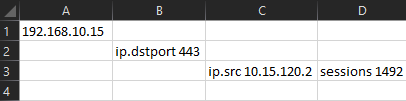
Now you can see the issue. The way the SIEM exported the data I actually needed 3 consecutive rows to represent a single query output. What I wanted was a single row with all of that data on it in a spreadsheet. The advice I was given was to iterate through each row in the CSV, and use Regex with a capture group for each row to grab the data I wanted and store it in a variable. Then on the last row after matching with Regex, also return a PSCustomObject with all the values I had collected. Something a little like this:
$RE1 = '^(?<IpDst>(\d{1,3}\.){3}\d{1,3}),'
$RE2 = '\s*ip\.dstport\s*(?<IpDstPort>\d+)'
$RE3 = '\s*ip\.src\s*(?<IpSrc>(\d{1,3}.){3}\d{1,3}),\s*(?<Sessions>\d+)'
$Data = Get-Content $CSVpath | ForEach-Object {
If($_ -match $RE1){$IpDst = $Matches.IpDst}
If($_ -match $RE2){$IpDstPort = $Matches.IpDstPort}
If($_ -match $RE3){
[PSCustomObject]@{
'DestIP' = $IpDst
'DestPort' = $IpDstPort
'SrcIP' = $Matches.IpSrc
'Session_count' = $Matches.Sessions
}
}
}The resulting output for a single entry would look like this:

If the first three Regex statements look a little intimidating I would highly recommend checking out Regex101.com. It’s a great way to write and test regex statements in real time against data you provide. Each Regex statement above is stored in a corresponding variable with the intent being to match against the first row of one of my intended entries, then the second, and lastly the third. Upon matching the 3rd and final row of an entry it returns a PSCustomObject with the property names of my choosing, and the values I’ve captured. Again, this was suggested to me by another user on Stackoverflow but I loved the logic of it, and it absolutely worked for what I was doing.
Fast forward to the last month and a user on Reddit asked a similar question to what I did when I first encountered this. I happily provided the above answer, but decided to dig a little deeper on my own. This user had some McAfee ENS firewall logs they wanted to parse. Having dealt with these logs before I know they can get quite big, and even trying to do “Find and Mark” in Notepad++ can sometimes cause the program to stop responding because there’s so many rows in the text file. Come to think of it, I don’t know why I never thought to use Powershell to try to deal with these.
The user provided a redacted sampling of what a McAfee ENS log entry looks like:
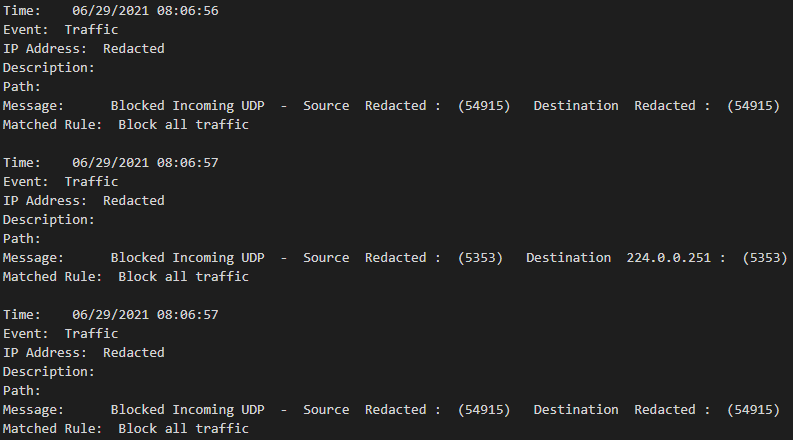
Using the same logic before we can see that 7 rows represent a complete log entry. Starting with the “Time:” row and ending with the “Matched Rule:” row. We just need to build our Regex for each row, with capture groups to pull the data we want, then on the last matched row return a PSCustomObject.
Regex:
$RETime = '^Time:\s+(?<Time>.*)'
$REEvent = '^Event:\s+(?<Event>.*)'
$REIP = '^IP Address:\s+(?<IP>.*)'
$REDescription = '^Description:\s+(?<Description>.*)'
$REPath = '^Path:\s+(?<Path>.*)'
$REMessage = '^Message:\s+(?<Message>.*)-\s+Source\s+(?<SrcIP>\S+)\s+\:\s+\((?<SrcPort>\d{1,5})\)\s+Destination\s+(?<DstIP>\S+)\s+\:\s+\((?<DstPort>\d{1,5})\)'
$RERule = '^Matched Rule:\s+(?<Rule>.*)'Then we could do something similar to before and get PSCustomObjects saved in an array
$Log = Get-Content C:\scripts\Testing\ENSlog.txt
$Results = Foreach ($Line in $Log){
If ($Line -match $RETime){$Time = $Matches.Time}
If ($Line -match $REEvent){$Event1 = $Matches.Event}
If ($Line -match $REIP){$IP = $Matches.IP}
If ($Line -match $REDescription){$Description = $Matches.Description}
If ($Line -match $REPath){$Path = $Matches.Path}
If ($Line -match $REMessage){
$Message = $Matches.Message
$SrcIP = $Matches.SrcIP
$SrcPort = $Matches.SrcPort
$DstIP = $Matches.DstIP
$DstPort = $Matches.DstPort
}
If ($Line -match $RERule){
[PSCustomObject]@{
Time = $Time
Event = $Event1
IP = $IP
Description = $Description
Path = $Path
Message = $Message
SourceIP = $SrcIP
SourcePort = $SrcPort
DestinationIP = $DstIP
DestinationPort = $DstPort
Rule = $Matches.Rule
}
}
}Output for the 3 log entries shown above would instead look like this:
Time : 06/29/2021 08:06:56
Event : Traffic
IP : Redacted
Description :
Path :
Message : Blocked Incoming UDP
SourceIP : Redacted
SourcePort : 54915
DestinationIP : Redacted
DestinationPort : 54915
Rule : Block all traffic
Time : 06/29/2021 08:06:57
Event : Traffic
IP : Redacted
Description :
Path :
Message : Blocked Incoming UDP
SourceIP : Redacted
SourcePort : 5353
DestinationIP : 224.0.0.251
DestinationPort : 5353
Rule : Block all traffic
Time : 06/29/2021 08:06:57
Event : Traffic
IP : Redacted
Description :
Path :
Message : Blocked Incoming UDP
SourceIP : Redacted
SourcePort : 54915
DestinationIP : Redacted
DestinationPort : 54915
Rule : Block all traffic
I realize this looks pretty similar, but if you pipe the output to Format-Table it changes the way you can look at these logs significantly:
Time Event IP Description Path Message SourceIP SourcePort DestinationIP DestinationPort
---- ----- -- ----------- ---- ------- -------- ---------- ------------- ---------------
06/29/2021 08:06:56 Traffic Redacted Blocked Incoming UDP Redacted 54915 Redacted 54915
06/29/2021 08:06:57 Traffic Redacted Blocked Incoming UDP Redacted 5353 224.0.0.251 5353
06/29/2021 08:06:57 Traffic Redacted Blocked Incoming UDP Redacted 54915 Redacted 54915
In real-world examples where “Description” and “Path” have values it would likely push the table off the viewable screen, but now that our logs are objects with properties we can take advantage of Where-Object to help us filter:
$Results | Where-Object {$_.DestinationPort -eq "5353"} | Select-Object SourceIP,DestinationIP,DestinationPort
SourceIP DestinationIP DestinationPort
-------- ------------- ---------------
Redacted 224.0.0.251 5353
Redacted 224.0.0.251 5353
Redacted 224.0.0.251 5353
...
This worked pretty well for the small sampling the user provided, but then I remembered just how painfully big those ENS text files could get and I wondered if there wasn’t a faster way than all of those “if” statements. After a little bit of searching I found someone mention that you could actually specify a text file with the Switch command and use a switch block to process all the regex patterns. Same Regex patterns as before, just swapping out how the text is processed:
$Results = switch -regex -file C:\scripts\Testing\ENSlog.txt {
$RETime {$Time = $Matches.Time}
$REEvent {$Event1 = $Matches.Event}
$REIP {$IP = $Matches.IP}
$REDescription {$Description = $Matches.Description}
$REPath {$Path = $Matches.Path}
$REMessage {
$Message = $Matches.Message
$SrcIP = $Matches.SrcIP
$SrcPort = $Matches.SrcPort
$DstIP = $Matches.DstIP
$DstPort = $Matches.DstPort
}
$RERule {
[PSCustomObject]@{
Time = $Time
Event = $Event1
IP = $IP
Description = $Description
Path = $Path
Message = $Message
SourceIP = $SrcIP
SourcePort = $SrcPort
DestinationIP = $DstIP
DestinationPort = $DstPort
Rule = $Matches.Rule
}
}
}In some short examples this proved to be a bit faster (in milliseconds) than the previous method. I artificially bloated up my sample log file by copying and pasting the data over and over again until I had reached 1,000,000+ lines. The Switch block was definitely faster than the If statements but it was the difference between 4 and a half minutes and 4 minutes. I found a blog post that tested a bunch of different methods for reading text files and they found a .NET method that proved to work nicely. All together now:
Start-Job -ScriptBlock {
$RETime = '^Time:\s+(?<Time>.*)'
$REEvent = '^Event:\s+(?<Event>.*)'
$REIP = '^IP Address:\s+(?<IP>.*)'
$REDescription = '^Description:\s+(?<Description>.*)'
$REPath = '^Path:\s+(?<Path>.*)'
$REMessage = 'Message:\s+(?<Message>.*)-\s+Source\s+(?<SrcIP>\S+)\s+\:\s+\((?<SrcPort>\d{1,5})\)\s+Destination\s+(?<DstIP>\S+)\s+\:\s+\((?<DstPort>\d{1,5})\)'
$RERule = '^Matched Rule:\s+(?<Rule>.*)'
$Results = Switch -Regex ([system.io.file]::readlines('C:\scripts\testing\ENSlog.txt')){
$RETime {$Time = $Matches.Time}
$REEvent {$Event1 = $Matches.Event}
$REIP {$IP = $Matches.IP}
$REDescription {$Description = $Matches.Description}
$REPath {$Path = $Matches.Path}
$REMessage {
$Message = $Matches.Message
$SrcIP = $Matches.SrcIP
$SrcPort = $Matches.SrcPort
$DstIP = $Matches.DstIP
$DstPort = $Matches.DstPort
}
$RERule {
[PSCustomObject]@{
Time = $Time
Event = $Event1
IP = $IP
Description = $Description
Path = $Path
Message = $Message
SourceIP = $SrcIP
SourcePort = $SrcPort
DestinationIP = $DstIP
DestinationPort = $DstPort
Rule = $Matches.Rule
}
}
}
$Results
} -Name 'ensjob'
Do {
$anim=@("|","/","-","\","|")
$anim | % {
write-host "`r$_" -NoNewline -ForegroundColor Yellow
start-sleep -m 75
}
} While ((Get-Job 'ensjob').state -eq 'Running')
$job = Receive-Job -name 'ensjob'
$jobYou’ll notice I wrapped it in a Start-Job because, despite the performance increase of the .NET method over Get-Content, processing a million lines of text still seems to take upwards of a minute depending on the circumstances. If it’s running as a job then I can create a nice little Do/While loop to provide an animation to watch so I at least feel like something is happening.
This is all still based on a Reddit user’s provided log example. I will have to get my hands on some real logs to do some more testing, but if the performance is there I can envision a Powershell module for dealing with ENS logs. I will have to update this post more in the future as I learn more. For now, just take it as an example that Regex and Powershell together can help with processing log files in a variety of formats.
I remember years ago when I first made a bootable Kali thumb drive (‘BackTrack’ back then) with encrypted peristence there was an option to create a sort of ...
Natural Language Passphrases Previously I talked about making small modules as an excuse to practice making tools and focus on making something that works we...
Size Doesn’t Matter When I made my first PowerShell module it was mostly an experiment to see if I could understand how they worked. It was simply tools.psm...
The more time I spend living in the CLI the more I appreciate learning and adopting shorthand for operations. In Powershell the aliases for Where-Object and...
I got the opportunity this week to attend the 2024 Powershell Summit in Bellevue Washington. If you have an opportunity to go to this, whether you’re brand ...
SecretManagement module is a Powershell module intended to make it easier to store and retrieve secrets. The secrets are stored in SecretManagement extens...
With more and more people working remotely there’s been a huge uptick in VPN usage. A lot of organizations have had to completely rethink some of their prev...
Hi all. Just wanted to provide a brief status update. It’s been a while since my last post and while I have been busy, and making frequent use of Powershel...
Getting GPS Coordinates From A Windows Machine Since 2020 a lot of organizations have ended up with a more distributed workforce than they previously had. T...
I was writing a new function today. Oddly enough I was actually re-writing a function today and hadn’t realized it. Let me explain. Story Time About a hal...
I’ve had an itch lately to do something with AES encryption in Powershell. I’ve tossed around the idea of building a password manager in Powershell, but I g...
“If all you have is a hammer, everything looks like a nail” - Abraham Maslow. I use a variation of this quote a lot, and I typically use it in jest, but it’s...
Introduction I’ve had some exposure to Microsoft Defender here and there, but I was in a class with Microsoft recently where they were going over some more f...
In my previous post I explained a bit about some of my justifications for logging in Powershell. My interest in logging has continued since then and I spent...
Everyone has a different use for Powershell. Some people use it for daily administrative tasks at work. Some people are hard at work developing Powershell m...
Early on when I first started using Powershell I was dealing with some firewall logs from a perimeter firewall. They were exported from a SIEM in CSV format...
One of the tools I feel like I’ve been using for years is Netstat. It exists in both Linux and Windows (with some differences) and has similar syntax. It’s ...
A coworker from a neighboring department had an interesting request one day. They wanted a scheduled task to run on a server. Through whatever mechanism the ...
When I first started getting in to Powershell I was working in an IT Security position and was sifting through a lot of “noise” in the SIEM alerts. The main...
“Hello World” and all that. What started as a small conversation turned in to an Idea that I couldn’t shake: I wanted a blog. But I didn’t want a WordPress...